It’s finally out: The Technicolor CineStyle Picture Profile for Canon DSLR cameras!

© Vincent LaForet – All Rights Reserved
I’m always shooting with a flat picture profile, which I can manually set directly in the camera (Sharpness 0, Contrast -4, Saturation -2, Color Tone 0). Now there is a much better solution available. I’ve seen the Technicolor Picture Profile at NAB and was really impressed. Now they released the free Picture Profile on their website. Yes, it’s free! Jump ahead to get more info about this picture profile. After loading the profile on your camera, you will achieve much more dynamic range. It’s a perfect choice for any application, e.g. Imagefilm, Productvideo, Documentary or any Commercial. The latitude improvement is significantly. It works on a Canon 7D, Canon 60D, Canon 550D (T2i), Canon 600D (T3i), but it was mainly developed for the Canon 5D Mark II!
More ressources for additional information on blogs:
Vincent LaForet
Zech’s Camera
How to load Technicolor CineStyle into your Canon camera:
- Ensure that EOS Utility v2.6 or later is installed on your computer
- Download the Technicolor CineStyle Picture Style file using the link on Technicolor website
- Connect your camera to your computer using the appropriate USB cable
Note: for the EOS 5D Mark II you may need to set “Communication” to “PC connect.” in the camera’s menu - Start the Canon EOS Utility
- Select “Camera settings/Remote shooting” on the main window
- Once the capture window opens, click the camera icon
- Click “Register User Defined style” under “Shooting menu”
- Once the new page “Register Picture Style File” opens, select one of User Def. 1, 2 or 3 at the top of the new page
- Click the open file icon
- Select the CineStyle.pf2 file you’ve just downloaded
- Click on OK
Recommended Canon DSLR camera settings:
Based on Technicolor’s usage and testing of its CineStyle Picture Style, please use the following camera settings to optimize the image quality of your Canon EOS camera:
- Sharpness: 0
- Contrast: -4
- Saturation: -2
- Color Tone: 0
- ISO: a multiple of 160 (160, 320, 640, 1250…it’s better to use 160, instead of 100, because 160 is native…)





Thanks for posting! Loaded it already!
I couldn’t find the download link :S
I cant load in canon 7D 😔 i cant click the register user difined, help please.
i’m unable to load to my 60D’s. I could easily load and use on our 5D mkII’s and 7D’s…but i can only load it to the stills mode of the 60D’s. Any tips?
[…] Sebastien Wiegartner […]
Same problem with my 60D.
Profile shows up in every single mode but the Video-Mode.
Any solutions yet?
Would be great… 😉
Cheers
Marc
Same problem here as Aaron!
Me too! I can’t find the download link….
Same boat as Aaron with my T2i, only works on still pics, and not showing up for video mode.
Any ideas?
To get this to show in video mode on the 60D, make sure to set the camera to video mode (using the mode dial) before you connect it to the PC. This did the trick for me, seems like the 60D stores the Picture Styles for photos and videos in different places.
I had the same problem with the style not appearing in my video settings – but cracked it thanks to some Internet research – here’s how….
Whilst in Video mode, hit Menu and go to the 4th red menu tab until you see “Picture Style”. Select this.
Ou will then have a list of all the styles, so select the one that you assigned the Cinestyle to – for example User Def 1 or whatever. Select this BY HITTING THE “DISP” BUTTON! Sorry to shout, but this is what had me stumped…..
Then you have a screen that has the sharpness, contrast etc. options for that style. Highlight “Picture Style” and hit the menu key to select. Now you can use the navigational keys to scroll through until you see “Cinestyle”
Et Voila!
Hope this helps 🙂
I’m SO grateful for your comment! It was the only thing that worked for me with my Rebel T7. Thanks!!
Thanks so much, this was really helpful
If you’re having trouble with the 60d update Eos Utility to 2.10 here http://www.usa.canon.com/cusa/support/consumer
Also update the Picture Style Editor 1.9.0 for Mac OS X if you’re on a Mac
When you relaunch Eos Utility, Register User Define Style will no longer be grey and you can select it.
Listen to Jake! You must update both the EOS Utility and Picture Style Editor on a 60D and perhaps other cameras. I have a Mark II that worked just fine and a back up 60D that I could not for the life of me get to use the profiles I was attempting to put on the camera in video mode. My main objective is to have both cameras set up as closely as possible. Couldn’t do it without these two software updates. Thanks Jake… from another Jake
-Jake
[…] This function simply adds sharpness to the picture. Peaking helps especially using the new Technicolor CineStyle Picture Profile. This Picture Profile is ultra flat and it‘s quite hard to get everything in focus without the […]
Ummmm excuse me but I really, really don’t see much of a difference between the two sample photos you posted, if anything the colors look a bit more vivid on the Canon profile…do you guys really see a difference because my ordinary eyes say basically not enough of a positive difference to invest any time loading this profile.
Thank you Paul… Technicolor and Marvel
I loaded the picture styles, Cine Style and Marvels Advanced and also I loaded a still picture style offered by Canon called Twilight, which is a very saturated file. So, two very flat for grading and one very saturated to test straight under low light conditions. Going to shoot a concert tonight and testing the three of them. 5D/60D
For 60D users, load the picture styles on your 60D on P TV or M . Do not use creative mode or the icons, because those are picture style presets already. On Still mode. No video mode..yet.
Connect your 60D to your computer on P/Tv/M and wait for the EOS utility to pop up, click the red camera icon and Register User Defined Style that will become visible, click it again then choose your User Defined 1, 2 or 3 and load the picture style from your hard-drive.
Congrats..u loaded a new picture style..Confirm on you camera menu. Shut off camera.
Switch to video mode, switch on camera.. Open camera menu again look for Picture Style and scroll until User Def. 1 or 2 or 3 (you assign order). Press SET, then press INFO. then press SET again. Two arrows up-down will appear, scroll with wheel until you get your desired Picture Style – CineStyle or Marvels Advanced or other. Congrats, you have loaded a new picture style to video mode.
Bummer… it only loads 3 new user defined styles…
Hi, I just downloaded CineStyle for my t2i. I’m having some trouble in the Register Picture Style window with being able to open a file.
The icon for opening a film is grey and I can’t click it. Any suggestions about what I can do would be greatly appreciated!
Thanks.
For 600D it is slightly different again. I loaded the picture style onto the camera while in the P setting (as mentioned above, in movie setting it wont let you load them).
Then once the profile is loaded disconnect the camera from the computer, set the camera to movie mode on the dial, press the menu button and navigate to the picture style option. Click on the picture style option using the set button, scroll to the user def that you saved the picture profile to (1,2 or 3), press info, click on where it says picture style user def 1 (or relevant user def number)using the set button, then you get two arrows up and down, using the up down buttons on your camera scroll to the saved picture profile that you desire (in this case Cinestyle) then click set.
Hope this helps 600d users.
@Paul Stretton: Huge thanks man! Hell, that helped me out a lot!
Anybody know another place to find the technicolor picture style? Technicolor website seems to be down.
Hi . im using 600d . as i tried to change the register picture style , i couldn’t open the open file icon . how to fix this ?
Is there any way to upload picture styles to a Canon 60D on Mac OS X Lion?! No EOS Utility support at present and little on the web in terms of support….
I really appreciate all of the helpful information you put up for amateurs like myself. The cinestyle profile is great. Thanks.
Thanks so much to ASH. Don’t know how I would have ever found the way to upload for movie mode without his explanation.
I have. A canon t2i and i want to download this but i have windowns 7 if i download the file fron the page i can do it on windows ?
thanks so so much to ASH. i got a 600D and this saved my life!!
OK, something I was missing with all of the great instructions: I updated EVERYTHING. Firmware, software, underwear. Whatever I could update, I did. And I STILL had the little folder icon grayed in my EOS utility. BUT I had already installed CineStyle on the still side of things, so, because the only other option was give up and just use my 7D (I know, tragic), I checked the style drop down and lo and behold, there was CineStyle at the bottom. Checked my menu and the camera, and hellz yeah! It’s on there on both video and still side. WHEW! Thanks to everyone for their awesome help. I don’t know why it can’t be as easy as on the 7D, but at least it’s done.
Worked on the T2i too. Huzzah!
This is truly amazing! Thank you so much!
Swtiching to P helped me load the file from the icon when it was grey before, then in picture style I scrolled until I got to Cine Style, it works fine now on canon T3i
After the hype passed it appears CineStyle is mostly useful for large productions utilizing lots of cameras and intercutting with film. Anyone else is hadicapping themselves by using subpar tonal detail, as explained in this article on canon picture styles. What style are you using these days?
Thanks @Paul Stretton ! Definitely helped, I was having the hardest time trying to figure out how to shoot with the cinestyle in video. Thanks again!
works well on my 550d. Thank you and God bless everybody!
Hi there,
do you load Technicolor CineStyle into the camera AND set the camera settings to Sharpness: 0
Contrast: -4, Saturation: -2….etc.
OR just do one of these with a preference for the former?
I can’t find any information about this anywhere on the web.
thanks,
Nic
Nope, just load it in the camera. It’s an additional profile.
Can you explain why is it that overexposed areas seems to be yellowish, sharp, warm and in unusual color, it sometimes makes the footage metallic, how can I reduce this? thanks 🙂
thanks
hello
i have 70d and dpwnloaded profile,but when import,show me unsupported file version.
how do i do ?
thanks
When I first download Cinestyle, the settings are: sharpness 0, contrast -4, Saturation 0, Color tone 0. This article says that the recommended settings are with the Saturation at -2, so the question is why doesn’t Cinestyle come already with the recommended settings?, do I have to move the Saturation to -2 manually?,
this is very confusing to me!,
thanks
very long time ago I used this profile. When I remember the times back using it I think you have to do it manually. And yes, you should do it, otherwise it’s very hard to grade and I think you also have issues seeing if your object is in focus on the small screen.
Where can I find the Technicolor Cinestyle now that it seems it has been deleted from the website? Please let me know, or if anyone has a download that they saved before, I would appreciate it very much if you let me know. Thanks. gilbert_yuga@yahoo.com